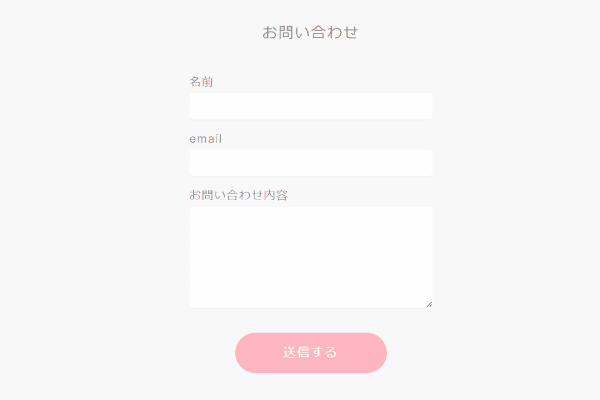Next.jsのブログに簡単にフォームを設置する方法はないかな…と探して、Hyperformを試してみました。
バリデーションとフォームの状態管理はreact-hook-formで行います。
送信時、エラー時のフラッシュメッセージはreact-hot-toastで行います。
設定
hyperformの管理画面のセキュリティから、送信元ドメインからのアクセスを許可するよう設定します。
next.config.mjsに下記を追記し、next.jsのAPIエンドポイントに対してCORSの設定を追加します。
async headers() {
return [
{
source: '/api/:path*',
headers: [
{
key: 'Access-Control-Allow-Origin',
value: process.env.NEXT_PUBLIC_API_ORIGIN,
},
{
key: 'Access-Control-Allow-Methods',
value: 'GET, POST, PUT, DELETE, OPTIONS',
},
{
key: 'Access-Control-Allow-Headers',
value: 'Content-Type, Authorization',
},
],
},
];NEXT_PUBLIC_API_ORIGINには、開発時はhttp://localhost:3000を指定します。
デプロイ時はvercelのドメインを指定します。
エンドポイントを作る
appフォルダ内にapiフォルダを作り、さらにpostフォルダを作り、その中にroute.tsファイルを作ります。
import { NextRequest } from 'next/server';
export async function POST(request: NextRequest) {
const body = await request.json();
const res = await fetch(
`https://hyperform.jp/api/async/${process.env.HYPERFORM_API}/complete`,
{
method: 'POST',
headers: {
'Content-Type': 'application/json',
},
body: JSON.stringify(body),
}
);
const data = await res.json();
return Response.json(data);
}HYPERFORM_APIにHyperformのIDを入れます。
エンドポイントはformタグのaction属性で送信するとAPIで送信するときとで異なることに注意します。
フォームを作る
Form.tsxとして下記コンポーネントを作成します。
'use client';
import { useForm, SubmitHandler } from 'react-hook-form';
import { toast } from 'react-hot-toast';
import TextInput from './TextInput';
import TextArea from './TextArea';
import InputLabel from './InputLabel';
import Button from './Button';
import { Spinner } from './Spinner';
type Inputs = {
name: string;
email: string;
message: string;
};
export default function Form() {
const {
register,
handleSubmit,
reset,
formState: { errors, isSubmitting },
} = useForm<Inputs>();
const onSubmit: SubmitHandler<Inputs> = async (data) => {
try {
const response = await fetch('/api/post', {
method: 'POST',
headers: {
'Content-Type': 'application/json',
},
body: JSON.stringify(data),
});
if (response.ok) {
toast.success('送信が完了いたしました!');
reset();
} else {
throw new Error('送信時にエラーが発生しました');
}
} catch (error) {
toast.error('送信時にエラーが発生しました');
}
};
return (
<>
<form onSubmit={handleSubmit(onSubmit)} className="max-w-sm mx-auto">
<div className="mb-4">
<InputLabel htmlFor="name" value="名前" />
<TextInput
id="name"
type="text"
{...register('name', { required: true })}
/>
{errors.name && <span className="text-rose-600">名前は必須です</span>}
</div>
<div className="mb-4">
<InputLabel htmlFor="email" value="email" />
<TextInput
id="email"
type="email"
{...register('email', { required: true })}
/>
{errors.email && (
<span className="text-rose-600">Emailは必須です</span>
)}
</div>
<div className="mb-8">
<InputLabel htmlFor="message" value="お問い合わせ内容" />
<TextArea id="message" {...register('message', { required: true })} />
{errors.message && (
<span className="text-rose-600">お問い合わせ内容は必須です</span>
)}
</div>
<Button type="submit" isSubmitting={isSubmitting}>
{isSubmitting ? <Spinner /> : '送信する'}
</Button>
</form>
</>
);
}
これをpage.tsxにインポートすると、お問い合わせフォームの完成です!
Laravelの開発中にテストメールを送信する時はMailhogのようなツールが必要でしたが、今回は外部メールAPIを利用したフォームなのでリクエストを送るだけでテストメールを送信できます。